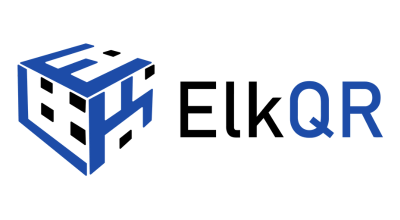To update or change team permissions in ElkQR, follow these steps:
1. Go to the “Team” section in your ElkQR account.
2. You will see a list of team members you have added.
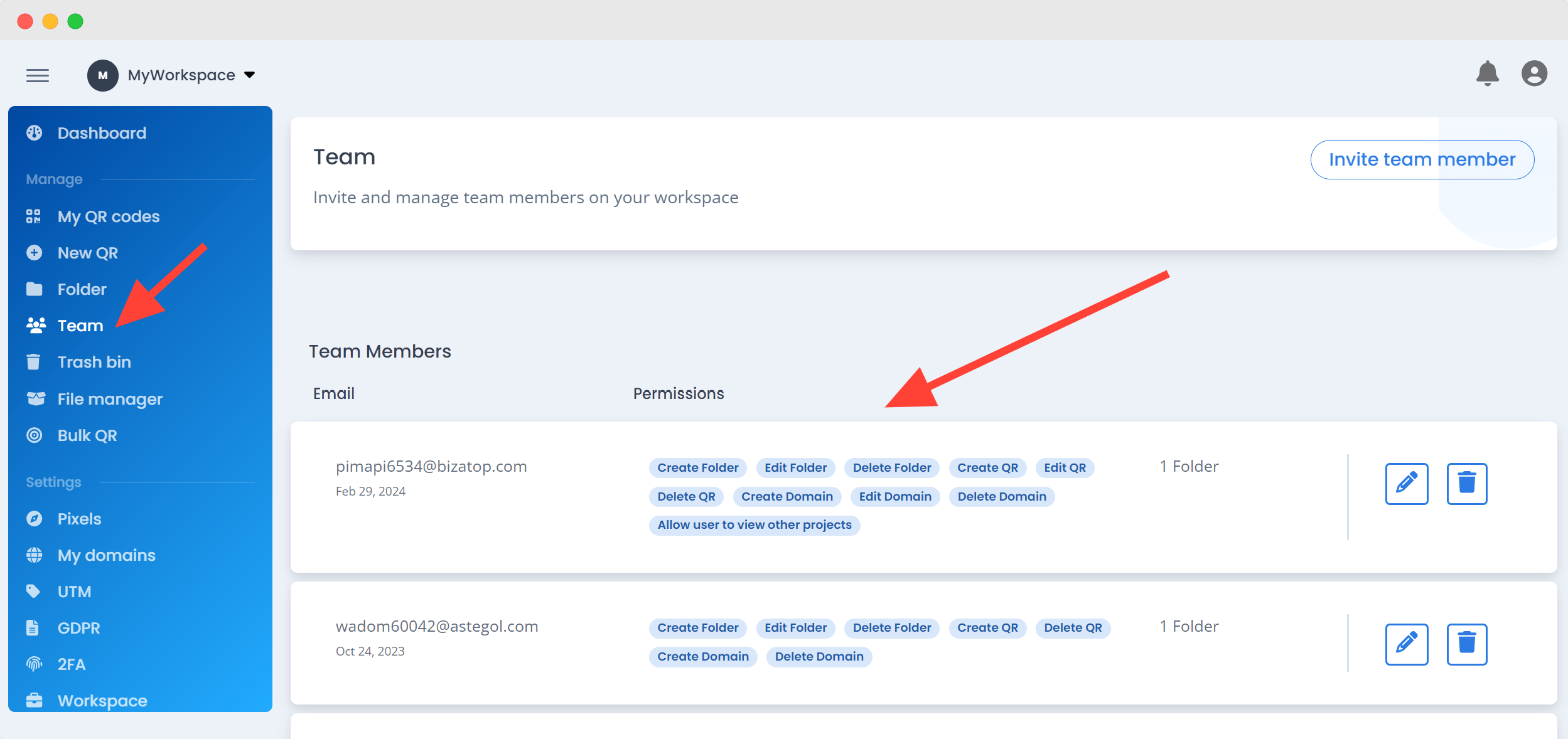
3. Locate the specific team member whose permissions you want to update.
4. Click on “Update member“
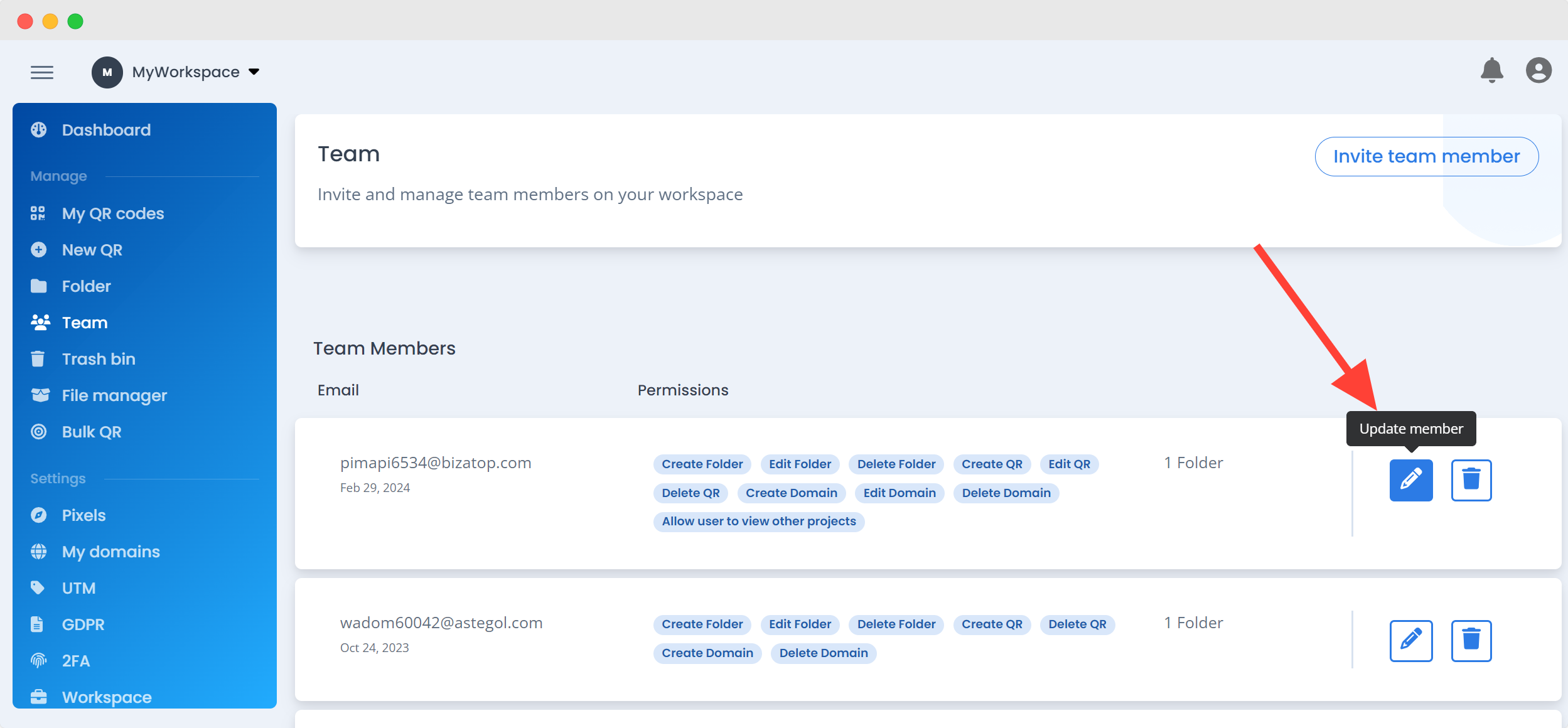
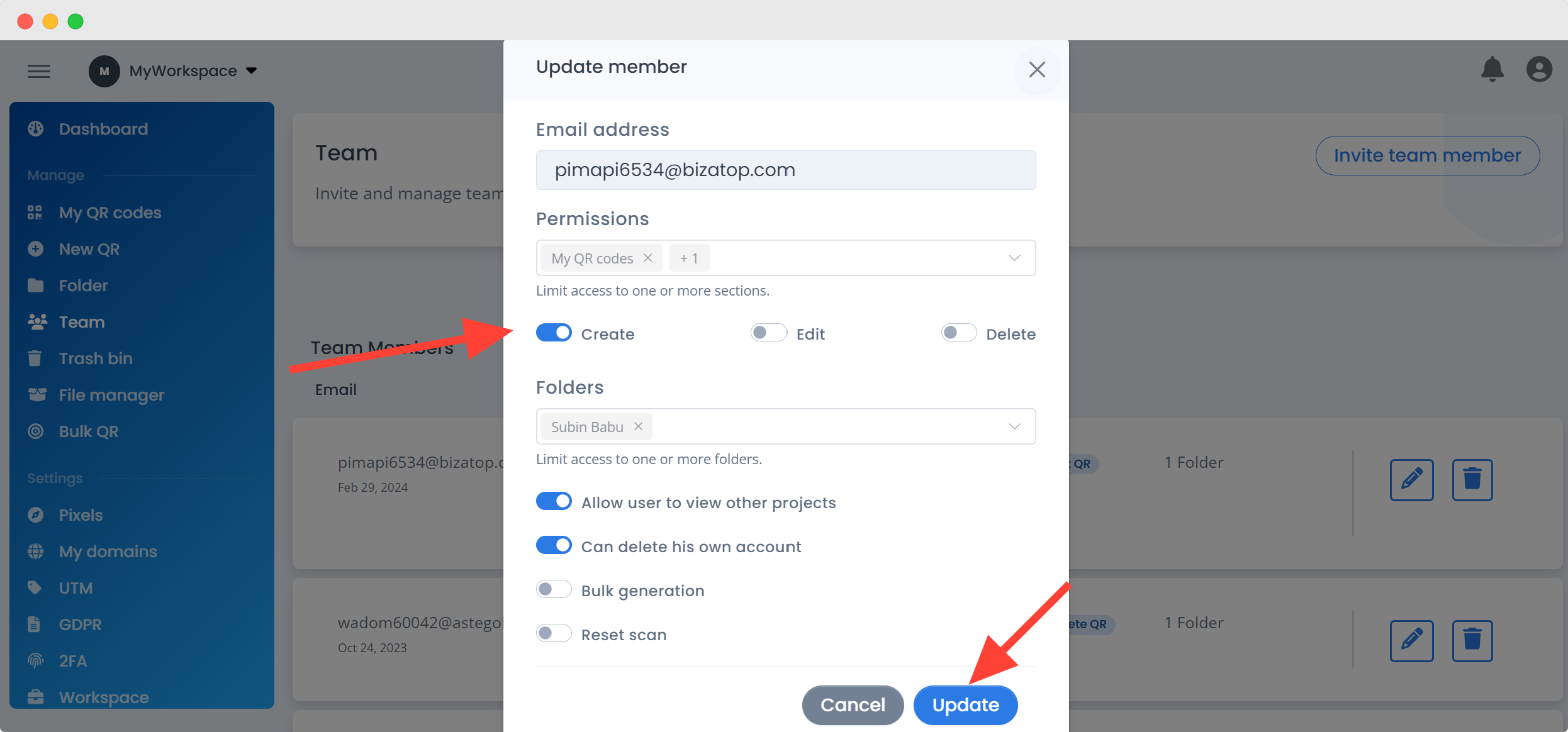
5. Adjust the permissions according to your requirements, such as granting or revoking access to specific features or actions.
6. Once you have made the necessary changes, click on the “Update” button to apply the updated permissions.
By following these steps, you can easily update or change the permissions of individual team members within your ElkQR workspace. This flexibility allows you to tailor access and control based on the responsibilities and requirements of each team member.
If you encounter any issues or have further questions regarding updating or changing team permissions, please feel free to reach out to us for assistance.