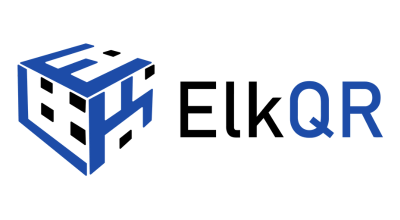To create a UTM Tag builder, follow these simple steps:
1. Begin by logging into your ElKQR account.
2. Navigate to the “UTM” menu.
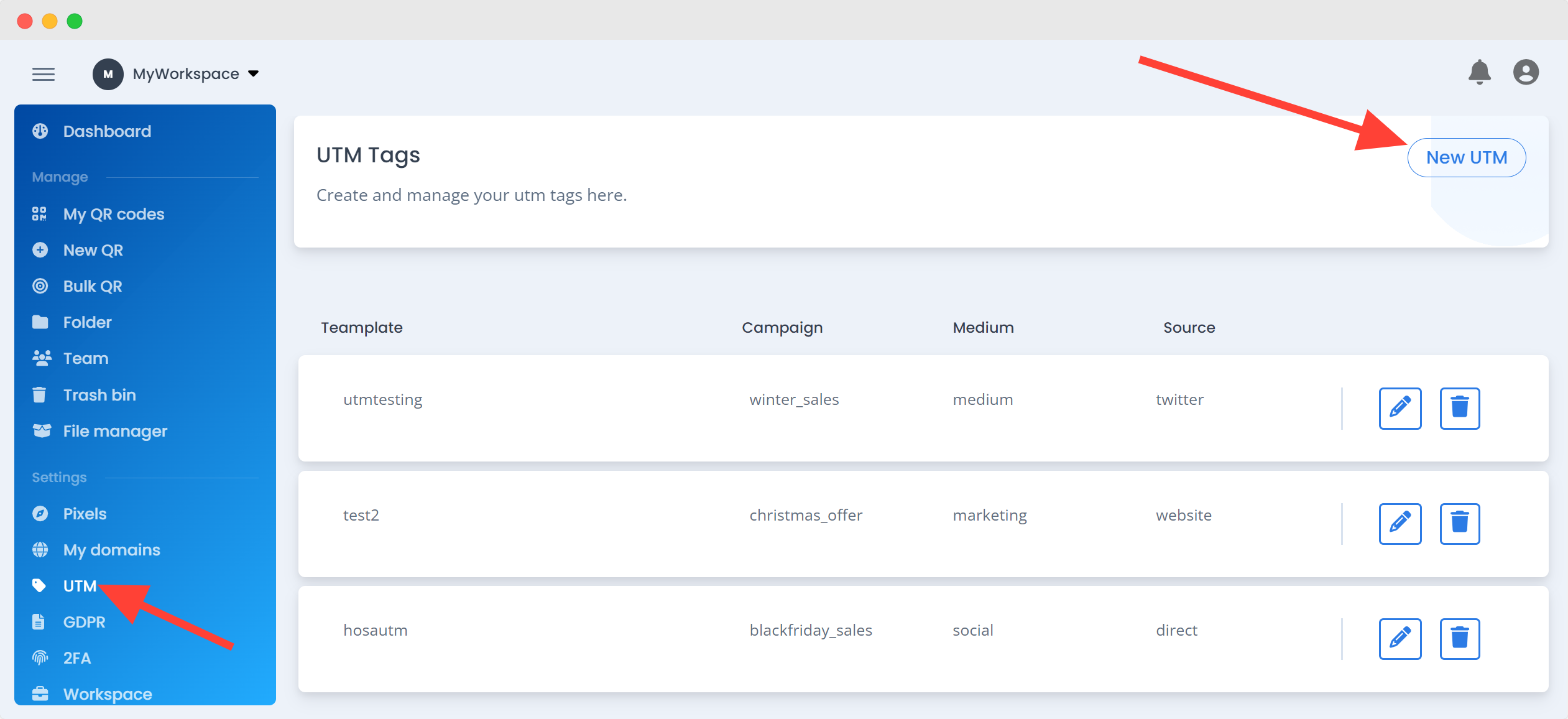
3. Click on “New UTM” to start creating your UTM Template.
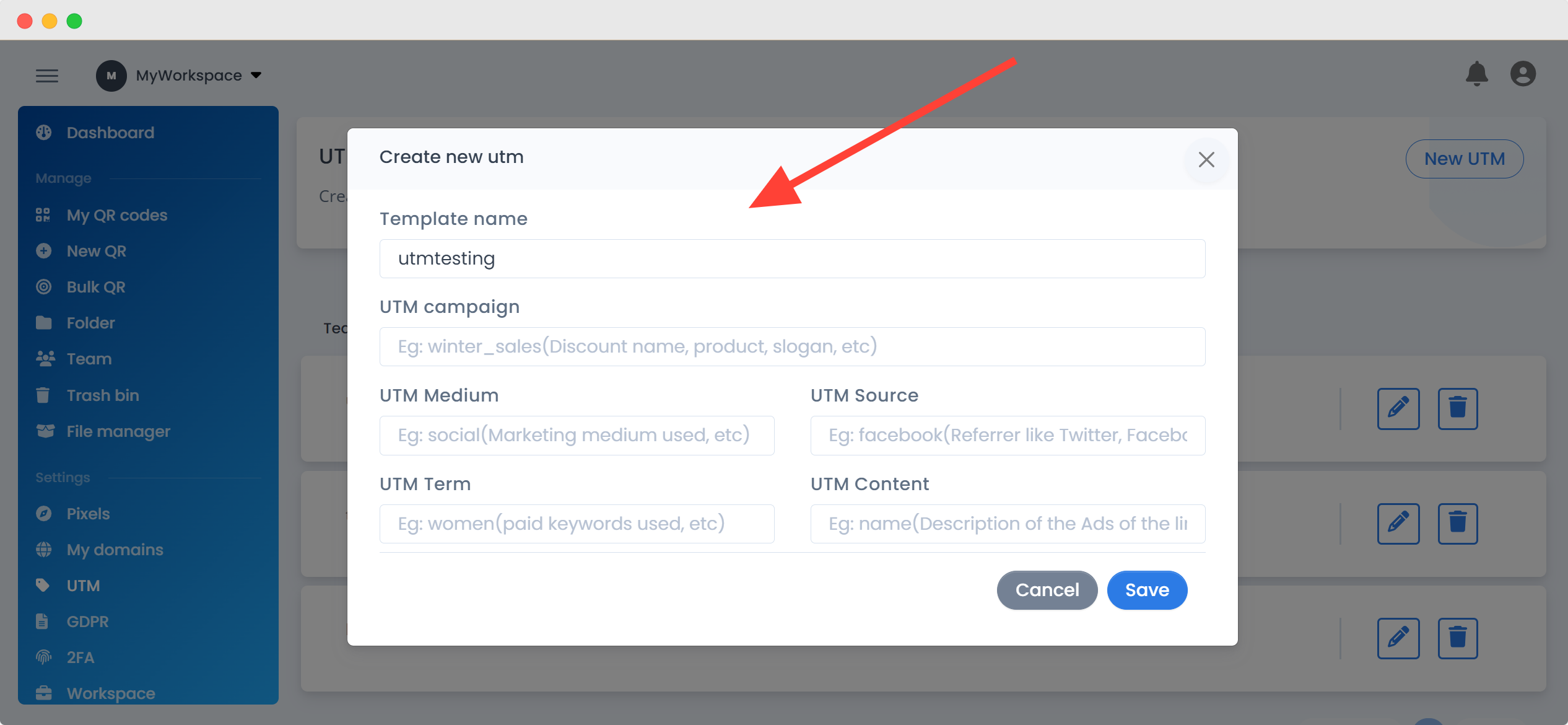
4. Provide all the necessary parameters to tailor the UTM Template for your specific marketing campaign. Remember to assign a template name for easy reference.
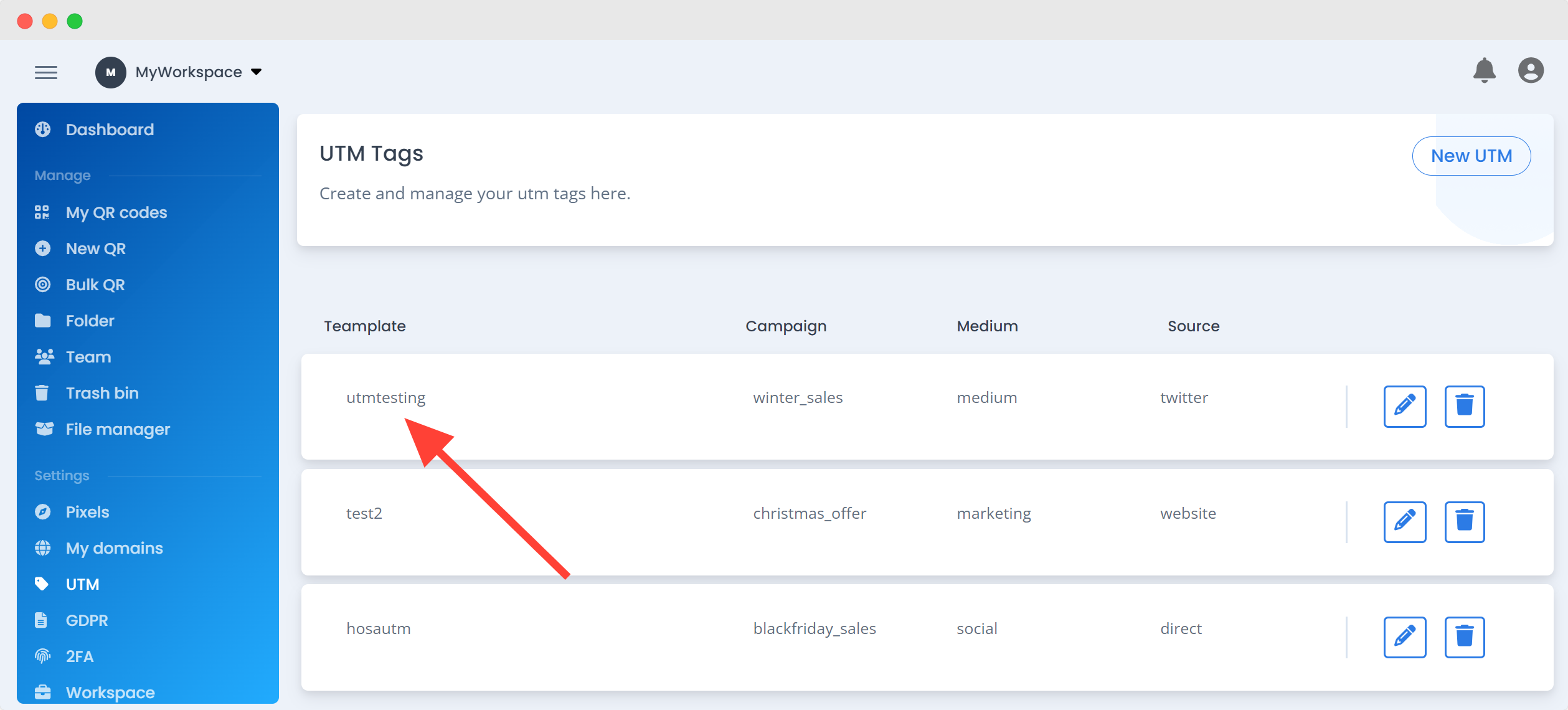
5. Once you’ve filled in the details, click “Save” to preserve your newly created UTM Template.
Linking Your UTM Template to a Dynamic QR Code:
1. When generating a QR code, open the ‘Stats‘ tab in the ElkQR dashboard. Here, click the ‘UTM Tag‘ option.
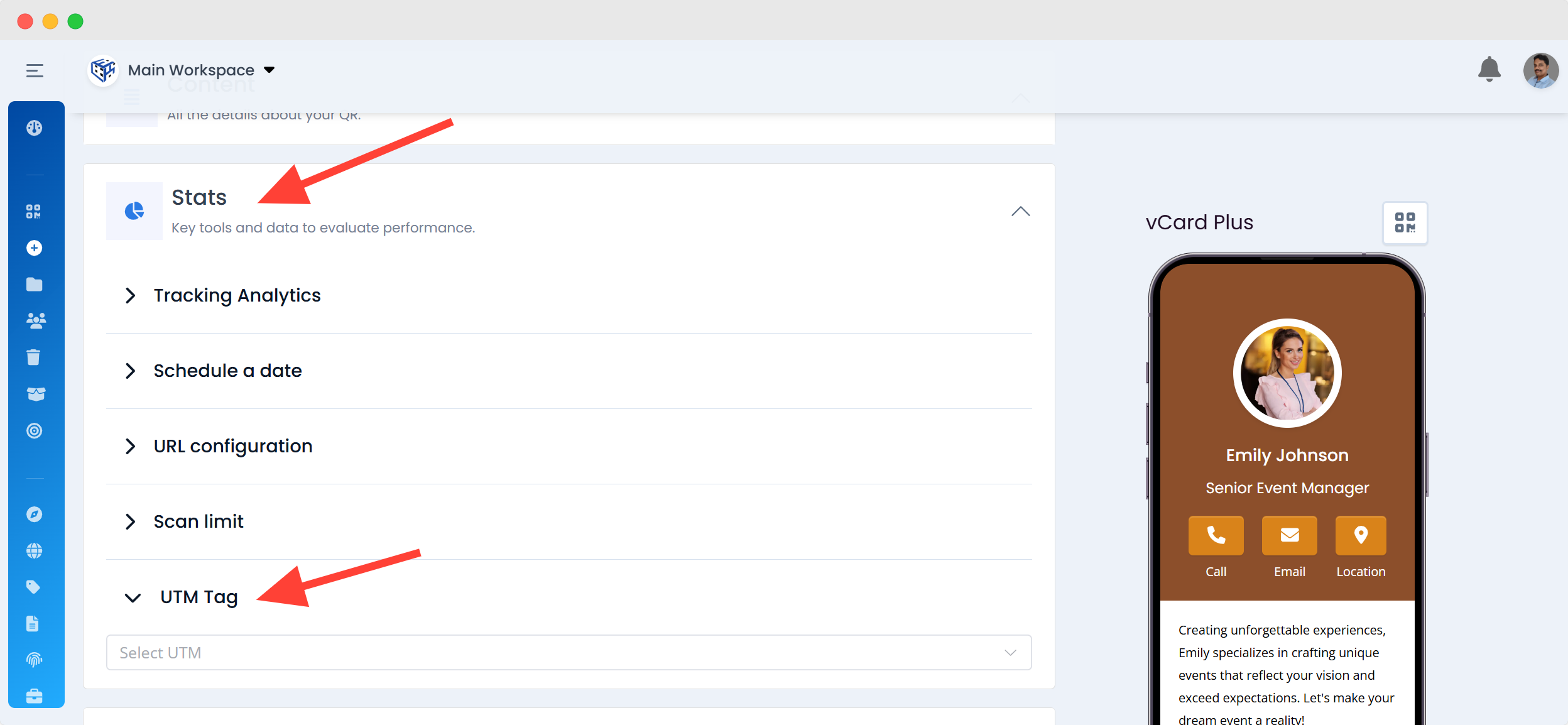
2. Choose the appropriate UTM Template you’ve previously created from the available options.
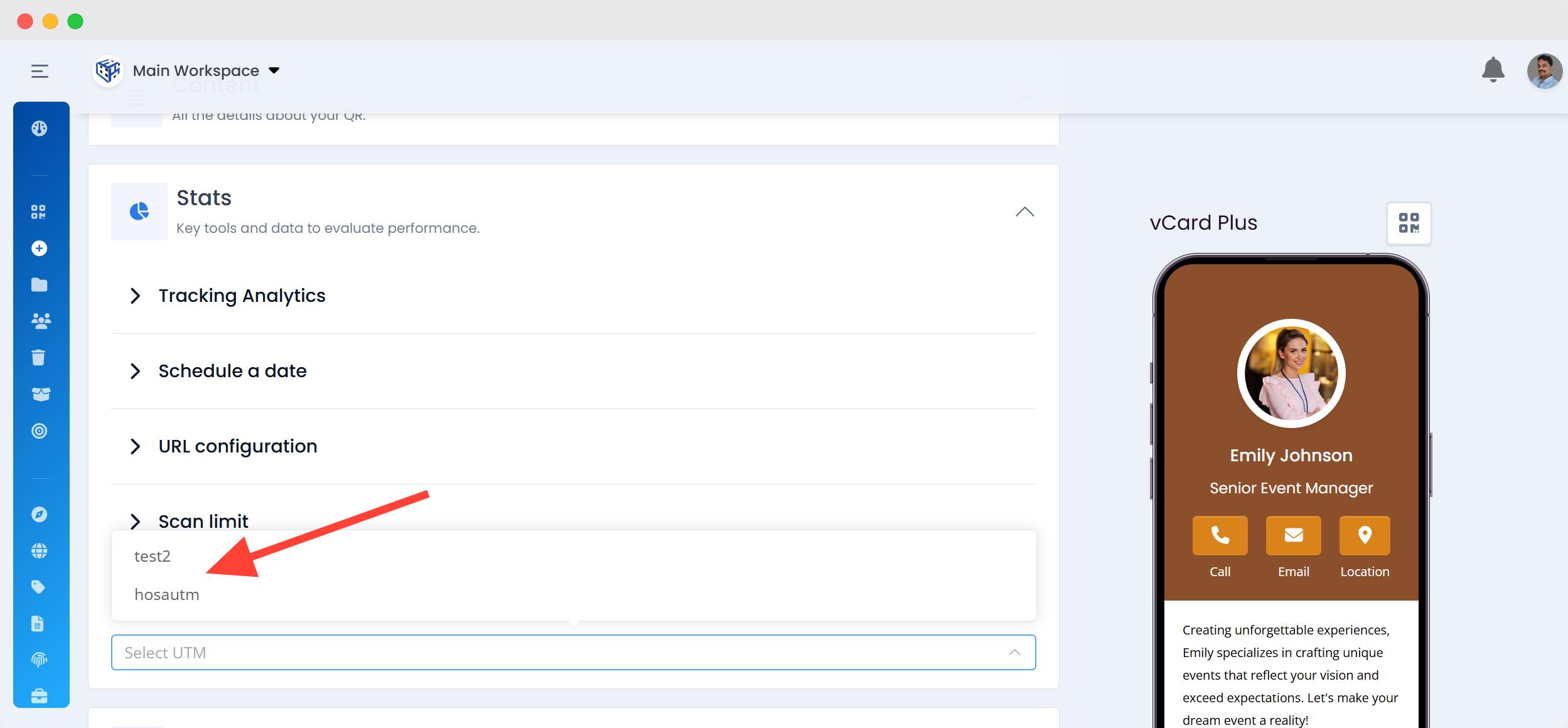
Congratulations! You’ve now successfully created your first UTM Template and linked it to your dynamic QR code. Your marketing campaigns are about to get a powerful boost with these UTM Tags. 🚀
How to Check the UTM Report:
To access and analyze your UTM report, please follow these steps. UTM Reports can be viewed in various ways, with Google Analytics being one of the most comprehensive methods. Remember that Google Analytics will function only when you’ve linked your Google Analytics code with the specific QR code containing UTM tags. Otherwise, you can find a simplified report within the ElkQR Stats page.
For a Simple Report:
1. First, locate the QR code associated with your UTM Template.
2. Click on “Detail“
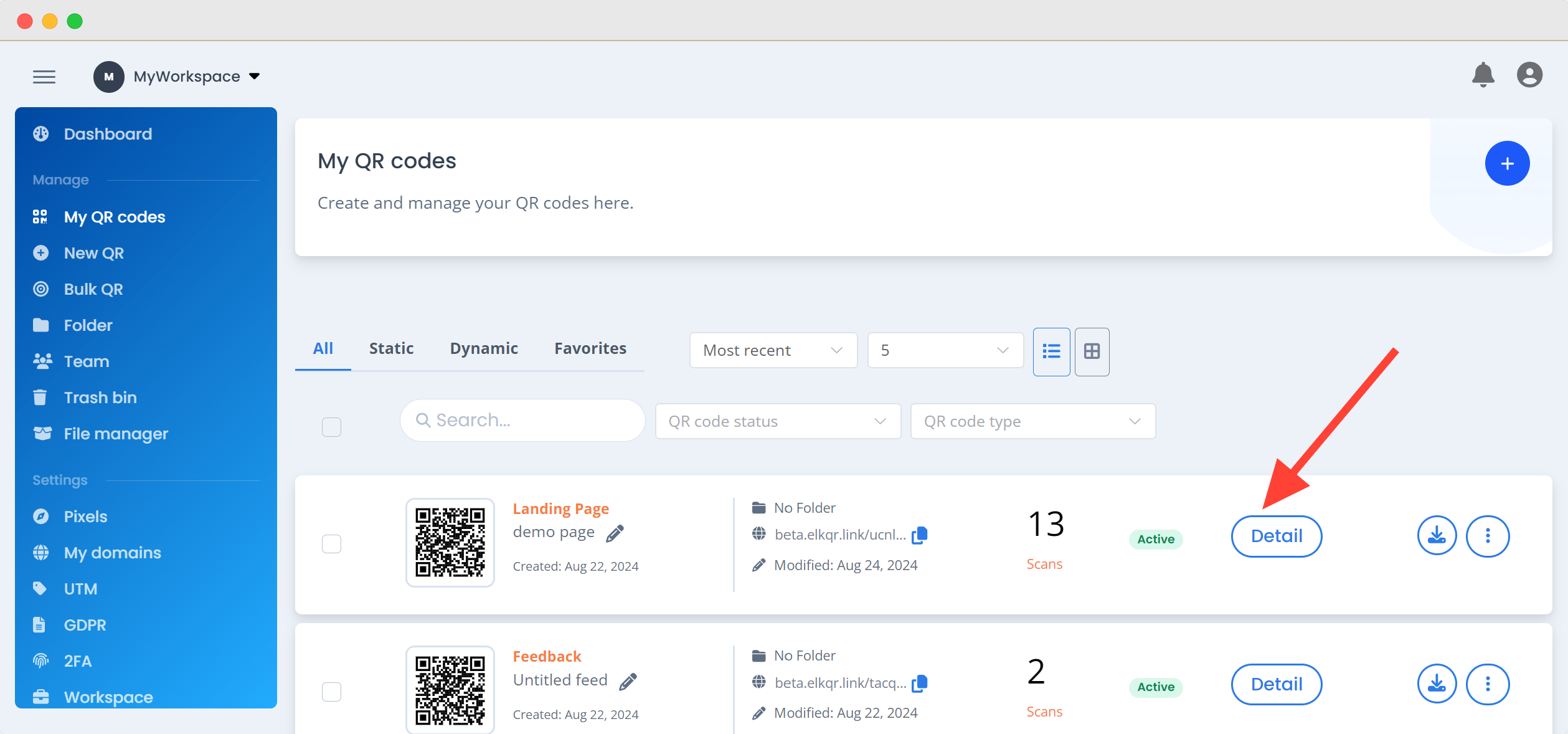
2. Now choose ‘UTM Report‘ from the dropdown list.
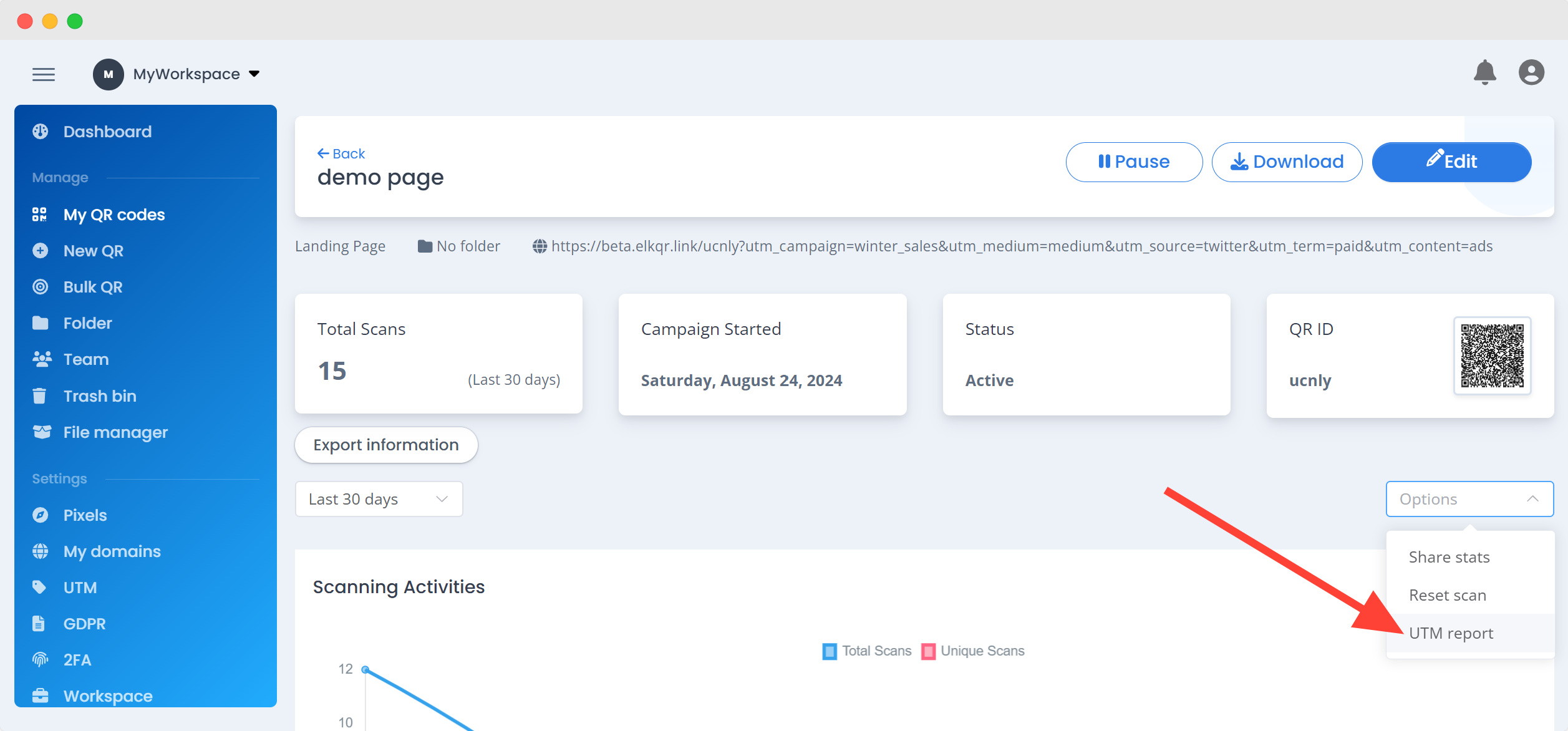
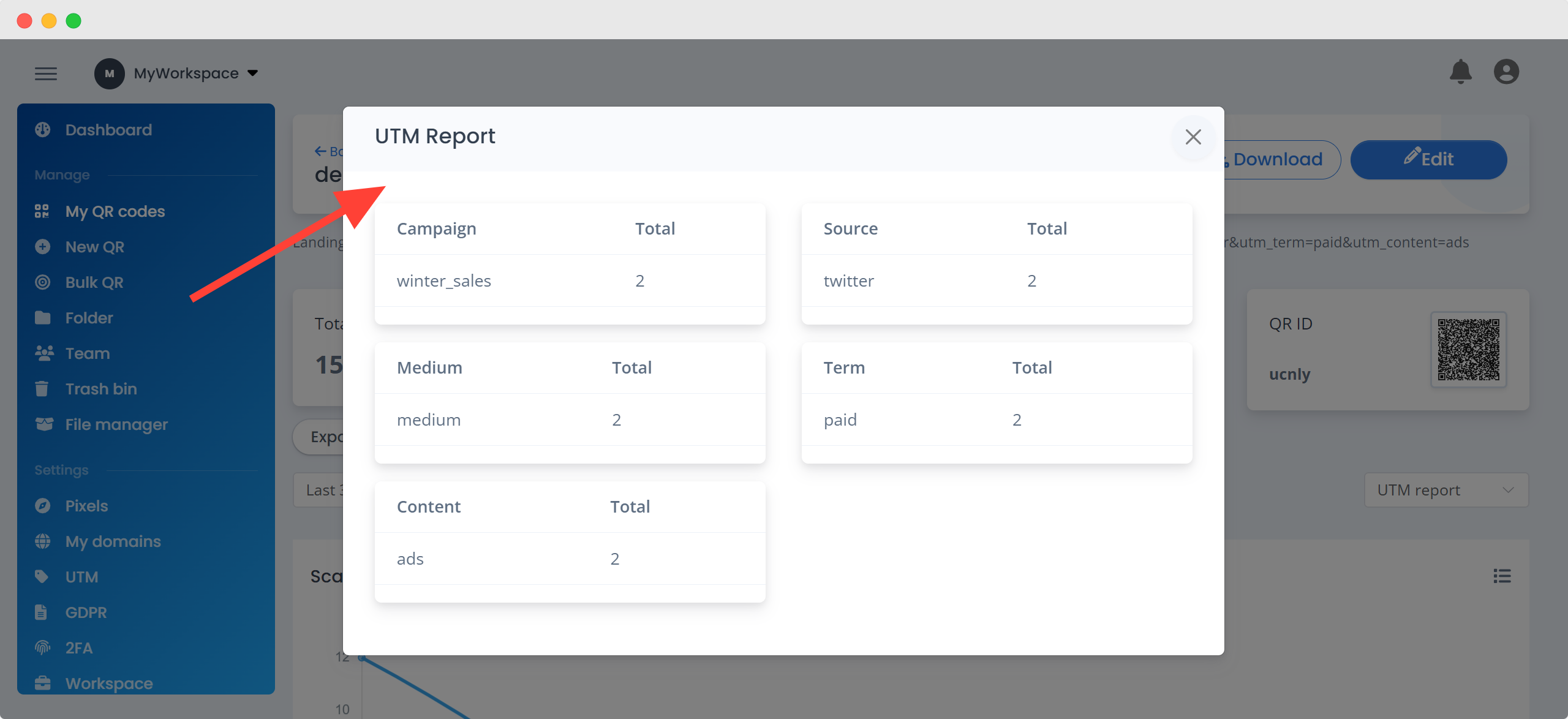
3. Here, you can view your campaign details along with the number of clicks received
For a Detailed Report:
1. As previously mentioned, you need to add Google Analytics to the specific QR code that you’ve associated with a UTM tag.
2. Access your Google Analytics dashboard.
3. Navigate to “All Campaigns“: In this section, you’ll find the complete and more detailed report for your UTM-tagged QR codes.
With these steps, you’ll be able to save your QR code associated with the UTM Template and access insightful UTM reports efficiently. 📊👀